Despite receiving strong critical reception, Avowed’s PC launch has been plagued by crashes, errors, and performance issues. Like other Unreal Engine 5 games, Avowed is experiencing Fatal Errors, Visual C++ Runtime errors, crashes at startup, and the MFPlat.DLL cannot be found error. If you’re encountering crashes at launch or the game refuses to start, don’t worry—there are several fixes that can help you get Avowed running smoothly on your PC.
How to Fix Avowed Crashing at Startup, Crash To Desktop on PC
Several PC players have reported crashing issues in Avowed either immediately upon launch or when attempting to start the game by clicking the “Play” button. These crashes can stem from various issues, such as missing or corrupted Windows components, compatibility conflicts, and other technical problems. The step-by-step guide below will help you fix Avowed’s startup crash issues on your PC.
Fix #1 – Run Avowed as an Administrator
A lack of administrative privileges can prevent Avowed from launching properly. Running the game as an administrator can resolve this issue.
How to Run Avowed as an Administrator:
- Open Steam Library, right-click Avowed > Manage > Click Browse local files.
- In the new window, right-click the Avowed.exe file and select Properties.
- Navigate to the Compatibility tab.
- Check the box for “Run this program as an administrator” and click Apply.
Now, launch Avowed, and it should no longer crash at startup.
Fix #2 – Force Avowed to Use DirectX 11
Many PC players have found that running Avowed on DirectX 11 instead of DirectX 12 prevents crashes during startup and shader compilation errors.
How to Force Avowed to Use DirectX 11:
- Open your Steam Library and right-click Avowed.
- Select Properties from the menu.
- In the Launch Options section under the General tab, type:
-dx11 - Close the window and launch Avowed.
Important Note:
- Running Avowed in DirectX 11 mode disables Ray Tracing, DLSS, and other upscaling features.
- You might experience Fatal Error crashes after character creation. If this happens, switch back to DirectX 12 after you pass this point.
Fix #3 – Run Avowed in Compatibility Mode for Windows 7
Some players are experiencing compatibility issues with Windows 10 and Windows 11. Running Avowed in Windows 7 Compatibility Mode can resolve these crashes.
How to Run Avowed in Compatibility Mode:
- Open your Steam Library and right-click Avowed.
- Select Manage > Browse local files.
- In the Avowed folder, right-click the Avowed.exe file and select Properties.
- Navigate to the Compatibility tab.
- Check “Run this program in compatibility mode for” and select Windows 7 from the dropdown menu.
- Click Apply and launch the game.
Fix #4 – Install or Repair Visual C++ Redistributables
Avowed may crash due to missing or corrupt Visual C++ Redistributables, which are required for Unreal Engine 5 games.
How to Install or Repair Visual C++ Redistributables:
- Open Steam Library and search for Steamworks.
- Locate Steamworks Common Redistributables, right-click it > Manage > Click Browse local files.
- Open the _CommonRedist\vcredist folder.
- Inside, you’ll find folders for different Visual C++ versions (2010, 2012, 2013, etc.).
- Open each folder and run the VC_redist.exe files for both x86 and x64 versions.
- Select Repair (if installed) or Install if missing.
- Restart your PC and launch Avowed.
Useful Tip:
If the Redistributable folders are missing, download Visual C++ Redistributables manually from Microsoft’s official website.
Fix #5 – Scan and Repair System Files
Missing or corrupt system files may cause Avowed to crash at startup. Running an SFC (System File Checker) and DISM scan can help restore any broken files.
How to Run SFC and DISM Scans:
- Open the Start Menu and type CMD.
- Right-click Command Prompt and select Run as administrator.
- Type the following command and press Enter:
sfc /scannow - Wait for the scan to complete.
- After it finishes, type:
DISM /Online /Cleanup-Image /RestoreHealth - Press Enter and wait for the process to finish.
- Restart your PC and launch Avowed.
How to Fix MFPlat.DLL Cannot Be Found Error in Avowed
If Avowed crashes at launch with the following error:
“The code execution cannot proceed because MFPlat.DLL cannot be found.”
This means your PC is missing the Media Feature Pack, which is required for Avowed to run properly. This issue mostly occurs on Windows 10 N or Windows 11 N editions.
How to Install the Media Feature Pack:
For Windows 10 N Users:
- Open Windows Settings > Go to Apps.
- Click Apps & Features > Select Optional Features.
- Click Add a feature and search for Media Feature Pack.
- Select and install it.
For Windows 11 N Users:
- Open Windows Settings > Go to System.
- Click Optional Features > Select View Features.
- Search for Media Feature Pack and install it.
- Restart your PC and launch Avowed.
Final Thoughts
Avowed’s PC launch has been rough, but the crashes at startup and MFPlat.DLL missing error can be fixed with these simple troubleshooting steps. Whether it’s running the game as an administrator, switching to DirectX 11, repairing system files, or installing missing components, these fixes should help you get Avowed up and running.
If you’re still facing technical issues, be sure to check for official patches or driver updates to keep your system optimized.
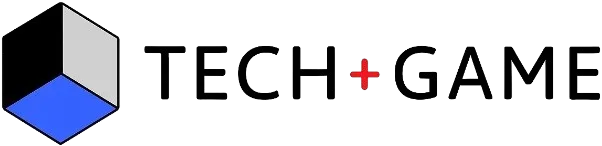
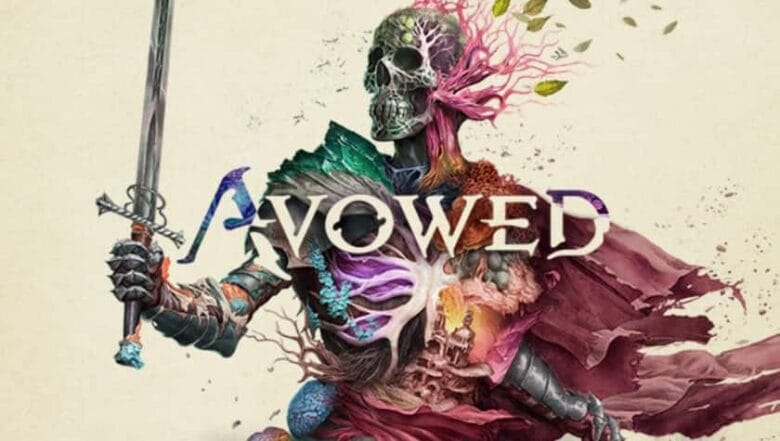
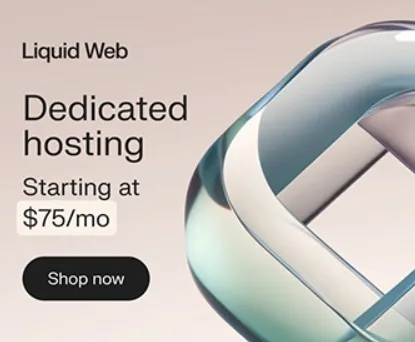




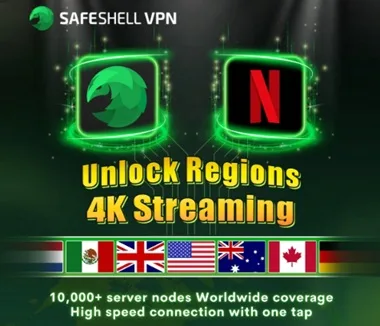


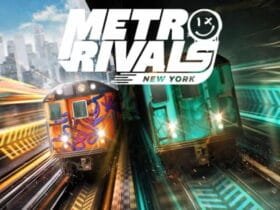




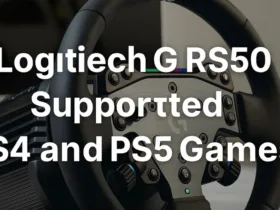
Leave a Reply