Google recently pushed the Android Auto update version 9.7, bringing no major changes to its smart driving companion app. About two weeks ago Google release the beta version of the latest Android Auto 9.8 update, and now it has started rolling out the stable Android Auto 9.8 update that should reach everyone in phases. But, if you are curious and can’t wait for the update to install then worry not. In this step-by-step tutorial, we will walk you through how to install the Android Auto 9.8 update official version. By following these instructions carefully, you can ensure that you have the most up-to-date features and enhancements, enhancing your overall Android Auto experience. Let’s get started!
Step 1: Check Compatibility
Before proceeding with the installation, it is crucial to ensure that your device and vehicle are compatible with the Android Auto 9.8 update. Here are the requirements:
- Your device should be running Android 8.0 (Oreo, API 26) or later.
- ARM or ARM64
- Make sure you have a stable internet connection.
- Confirm that your vehicle supports Android Auto. Check the manufacturer’s documentation or website for compatibility information.
How to install official Android Auto 9.8 on your cell phone
- Open the Google Play Store on your Android device.
- Tap on your profile pic in the top-left corner to open the menu.
- Select “Manage apps & devices” from the menu and then tap on the Manage tab.
- Under the “Installed” tab, locate and tap on “Android Auto.”
- If an update is available, you will see the “Update” button. Tap on it to begin the installation process.
- Wait for the update to download and install. This may take a few minutes, depending on your internet connection speed.
- Kindly note that the update is rolling out phases, so if its not available for your device at the moment then wait for a few days for update to arrive.
Installing Android Auto 9.8 APK (Alternate Way)
We always recommend that you install an update using the official way, but if you want to try another way then you can download and install the update using Android Auto 9.8 APK file from APKMirror.
To install an Android Auto 9.8 APK file on your Android device, you can follow these steps:
- Enable Unknown Sources: By default, Android devices only allow installation of apps from the Google Play Store. To install an APK file, you need to enable “Unknown Sources” in your device settings. Here’s how: a. Go to “Settings” on your Android device. b. Scroll down and tap on “Security” or “Privacy,” depending on your device. c. Look for the option called “Unknown Sources” or “Install unknown apps” and enable it. You may need to toggle a switch or check a box, depending on your Android version.
- Download the APK File: Now, you’ll need to have the APK file you want to install on your Android device. You can download Android Auto 9.8 APK file from APKMirror.
- Locate the APK File: Once you have the APK file, you need to locate it on your device. You can typically find it in your “Downloads” folder or the folder where your browser saves files. You can also use a file manager app to navigate to the location where the APK file is saved.
- Start the Installation: Tap on the APK file to start the installation process. You may see a prompt asking for your confirmation to install the app. Read the permissions requested by the app and ensure they are acceptable to you. If everything looks good, tap on “Install” to proceed.
- Wait for Installation: Android will now install the app. This process usually takes a few moments. You will see a progress bar indicating the installation progress.
- Complete the Installation: Once the installation is complete, you’ll see an “App Installed” or “Installation Successful” message. You can now choose to open the app directly from there or find it in your app drawer or home screen.
Please note that installing apps from APK files carries some risks, as they bypass the Google Play Store’s security checks. It’s important to download APK files only from trusted sources and exercise caution while installing apps from unknown sources.
Grant Permissions
After updating Android Auto, you need to grant certain permissions to ensure its smooth functioning. Follow these steps:
- Launch the Settings app on your Android device.
- Scroll down and select “Apps” or “Applications.”
- Locate and tap on “Android Auto” from the list of installed apps.
- Select “Permissions.”
- Enable permissions such as “Location,” “Microphone,” “Phone,” and any others required for your specific needs.
Connect to Your Vehicle
Now that you have updated Android Auto and granted the necessary permissions, it’s time to connect your device to your vehicle. Here’s how:
- Start your vehicle and ensure that the infotainment system is turned on.
- Using a USB cable, connect your Android device to the USB port in your vehicle.
- If prompted, allow USB debugging on your Android device.
- Your vehicle’s infotainment system should recognize the connection and display the Android Auto interface.
Set Up Android Auto
Once your device is connected, you may need to go through a brief setup process if you haven’t used Android Auto before. Follow these instructions:
- On your vehicle’s infotainment system, follow the on-screen prompts to set up Android Auto.
- Grant any additional permissions that may be requested.
- Customize your Android Auto preferences, such as enabling voice commands or choosing your preferred music app.
- Familiarize yourself with the Android Auto interface, including navigation, communication, and media options.
Enjoy Android Auto 9.8
Congratulations! You have successfully installed the Android Auto 9.8 update and set up your device with your vehicle’s infotainment system. Now you can take advantage of the latest features and improvements offered by Android Auto. Enjoy a seamless and enhanced driving experience with convenient access to maps, music, messages, and more.
Conclusion
In this guide, we provided a step-by-step tutorial on installing the Android Auto 9.8 update. By following these instructions, you can effortlessly update your Android Auto app and enjoy the latest features it has to offer. Remember to check compatibility, update the app, grant necessary permissions, connect to your vehicle, set up Android Auto, and get ready for an enhanced driving experience. Stay connected, entertained, and focused on the road with Android Auto!

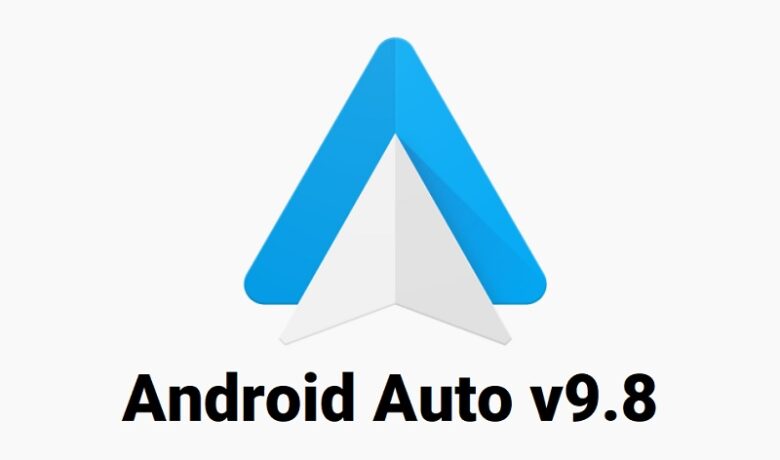
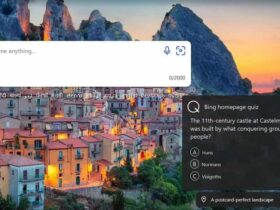







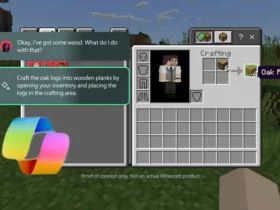

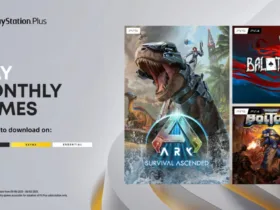

Leave a Reply