Bing Homepage Quiz is an engaging feature provided by the Bing search engine that allows users to test their knowledge and learn new things. However, there are times when users may encounter issues with the Bing Homepage Quiz not working properly. In this article, we will explore the common reasons behind this error and provide effective solutions to fix it. So, if you’re facing difficulties accessing or participating in the Bing Homepage Quiz, read on to discover the troubleshooting steps you can take to resolve the issue.
What is Bing’s Homepage Quiz?
The Bing Homepage Quiz is a fun and interactive feature presented by the Bing search engine. It offers users a chance to test their knowledge on various topics while enjoying beautiful and captivating images on the Bing homepage. This feature has gained popularity among users who are looking for an entertaining and educational experience. However, technical glitches or other issues may sometimes prevent users from accessing or properly participating in the Bing Homepage Quiz.
Possible Reasons for Bing Homepage Quiz Not Working
There can be several reasons behind the Bing Homepage Quiz not working as expected. Here are some common causes:
- Browser Cache and Cookies: Accumulated cache and cookies in your browser can interfere with the proper functioning of the Bing Homepage Quiz.
- Browser Extensions: Certain browser extensions or add-ons might conflict with the quiz, causing it to malfunction.
- Outdated Web Browser: Using an outdated version of your web browser can lead to compatibility issues with the Bing Homepage Quiz.
- Internet Connectivity: Unstable or weak internet connection can hinder the loading or operation of the quiz.
- Bing Service Outages: Temporary outages or maintenance activities on Bing’s server-side can impact the availability of the quiz.
- Other Technical Issues: There might be other technical glitches or bugs within the Bing system that are causing the quiz to not work correctly.
Troubleshooting Steps to Fix Bing Homepage Quiz Not Working Error
To resolve the Bing Homepage Quiz not working error, follow these troubleshooting steps:
- Clearing Browser Cache and Cookies: Start by clearing the cache and cookies of your web browser. This helps in removing any stored data that might be conflicting with the quiz. Refer to the browser’s settings or preferences to find the option to clear cache and cookies.
Here are the steps to clear the browser cache in the most commonly used web browsers:
- Google Chrome:
- Click on the three vertical dots in the top-right corner of the browser window.
- Select “More tools” from the drop-down menu, then click on “Clear browsing data.”
- In the pop-up window, choose the time range for which you want to clear the cache (e.g., “Last hour,” “Last 24 hours,” “All time”).
- Ensure that the “Cached images and files” option is checked.
- Click on the “Clear data” button to clear the browser cache.
- Mozilla Firefox:
- Click on the three horizontal lines in the top-right corner of the browser window.
- Select “Options” from the drop-down menu, then click on “Privacy & Security” in the left sidebar.
- Scroll down to the “Cookies and Site Data” section.
- Click on the “Clear Data” button.
- Ensure that the “Cached Web Content” option is checked.
- Click on the “Clear” button to clear the browser cache.
- Microsoft Edge:
- Click on the three horizontal dots in the top-right corner of the browser window.
- Select “Settings” from the drop-down menu.
- In the left sidebar, click on “Privacy, search, and services.”
- Under the “Clear browsing data” section, click on the “Choose what to clear” button.
- Ensure that the “Cached images and files” option is checked.
- Click on the “Clear” button to clear the browser cache.
- Apple Safari:
- Click on “Safari” in the top menu bar and select “Preferences.”
- Go to the “Advanced” tab in the Preferences window.
- Enable the “Show Develop menu in menu bar” option.
- In the top menu bar, click on “Develop” and select “Empty Caches.”
- Opera:
- Click on the “Opera” logo in the top-left corner of the browser window.
- Select “Settings” from the drop-down menu and click on “Advanced” in the left sidebar.
- Go to the “Privacy & security” section.
- Click on “Clear browsing data.”
- In the pop-up window, choose the time range for which you want to clear the cache (e.g., “Last hour,” “Last 24 hours,” “All time”).
- Ensure that the “Cached images and files” option is checked.
- Click on the “Clear data” button to clear the browser cache.
- Disabling Browser Extensions: Temporarily disable any browser extensions or add-ons that you have installed. Some extensions can interfere with the functionality of the Bing Homepage Quiz. Disable them one by one and check if the quiz starts working.
- Updating the Web Browser: Ensure that you are using the latest version of your web browser. Outdated versions can cause compatibility issues. Visit the official website of your browser and download the latest version if available.
- Checking Internet Connectivity: Verify that your internet connection is stable and working properly. Try accessing other websites to ensure a reliable connection. If needed, restart your modem or router.
- Checking for Bing Service Outages: Visit the Bing status page or check reliable online sources to see if there are any reported outages or service disruptions. If there is a known issue, wait for Bing to resolve it.
- Contacting Bing Support: If none of the above steps solve the problem, it’s recommended to reach out to Bing support. Provide them with detailed information about the issue, including any error messages you receive, and follow their guidance for further assistance.
Conclusion
The Bing Homepage Quiz is a captivating feature that enriches the search experience for users. However, encountering issues where the quiz is not working can be frustrating. By following the troubleshooting steps outlined in this article, you should be able to resolve the Bing Homepage Quiz not working error and enjoy the engaging quizzes once again.
FAQs
- Why is the Bing Homepage Quiz not loading at all?
- The issue could be due to cache and cookies, browser extensions, internet connectivity, or Bing service outages. Try the troubleshooting steps mentioned in this article to resolve the problem.
- Can I participate in the Bing Homepage Quiz on mobile devices?
- Yes, the Bing Homepage Quiz is accessible on mobile devices. Ensure that you have a stable internet connection and an up-to-date web browser to participate.
- I’m seeing an error message when trying to access the Bing Homepage Quiz. What should I do?
- Take note of the error message and try the troubleshooting steps provided in this article. If the problem persists, contact Bing support for further assistance.
- Does the Bing Homepage Quiz have a specific schedule?
- The Bing Homepage Quiz is usually available daily, but the topics and schedule may vary. Check the Bing homepage regularly to participate in the quiz.
- Can I share my Bing Homepage Quiz scores on social media?
- Yes, you can share your Bing Homepage Quiz scores on social media platforms to challenge your friends and showcase your knowledge.
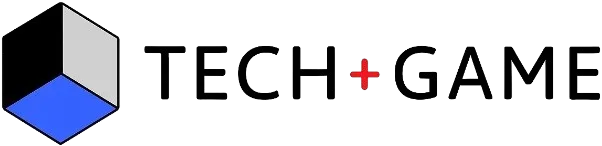
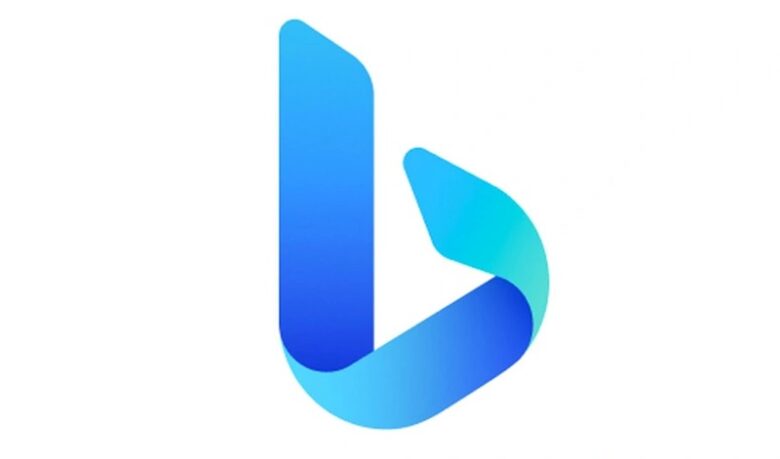
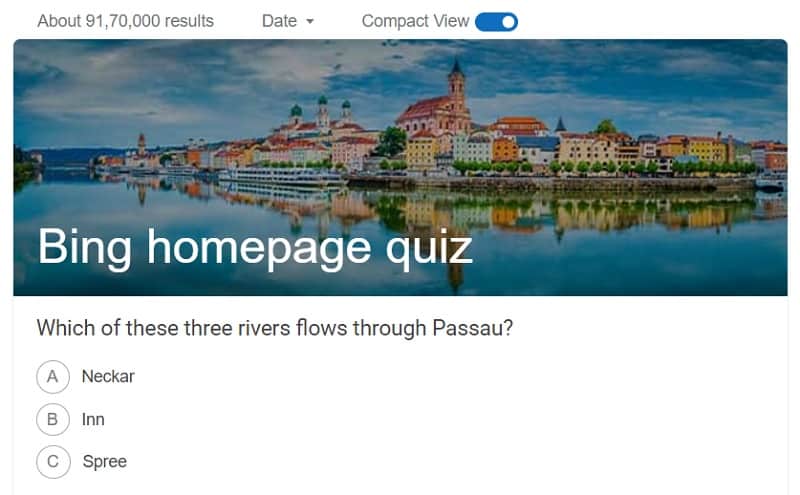
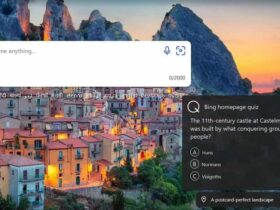



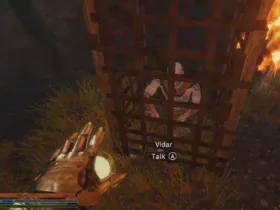
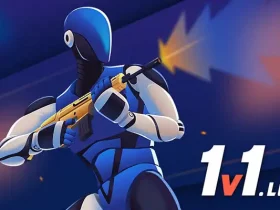
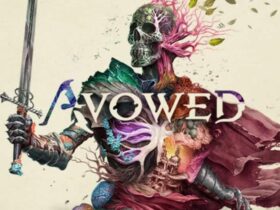





Leave a Reply