Losing or accidentally deleting game data from your PlayStation 4 (PS4) hard drive can be a heart-wrenching experience. Fortunately, there are ways to recover lost or deleted game data and bring your gaming progress back to life. In this guide, we will walk you through the step-by-step process of recovering your precious game data from your PS4 HDD, with a powerful data recovery software, such as Stellar Data Recovery as one of the reliable solutions available.
Preparation Before Recovery
- Backup Your Current Data:
Before attempting to recover lost game data, make sure you have a current backup of your PS4 system data. This ensures that any new game progress is not overwritten during the recovery process.
- Download a Data Recovery Software:
- Visit the official website of a trusted data recovery software provider, such as Stellar Data Recovery.
- Download the software compatible with your operating system (Windows or Mac).
- Install the downloaded software by following the on-screen instructions.
- Ensure Adequate Storage Space:
Ensure you have enough free space on your computer’s hard drive to save the recovered data.
How to Create a Backup of Your PS4 Console Data?
To safeguard your PS4 data, you can create a backup using a USB drive formatted as either FAT32 or exFAT. Make sure the USB drive has double the storage space of your PS4 backup file. If space is limited, you can choose not to back up application data.
1- Sync Trophies with PSN:
- From the function screen, select “Trophies.”
- Press the OPTIONS button on your controller.
- Choose “Sync Trophies With PSN” to ensure your trophy data is up to date.
Prepare the USB Drive:
- Insert the FAT32 or exFAT-formatted USB drive into your PS4 console.
3- Access Backup and Restore Settings:
- Navigate to “Settings” on your PS4’s main menu.
- Scroll down to “System” and select it.
- Choose “Back Up and Restore” to access the backup options.
4- Initiate the Backup Process:
- Select “Back Up” to begin creating a backup of your PS4 data.
5- Specify Data to Back Up:
- Confirm which data you want to include in the backup. It’s essential to back up saved data to prevent the loss of game progress.
6- Customize Backup File Name:
- Personalize the backup file name according to your preference.
7- Start the Backup:
- Once you’ve made your selections, press “Back Up” to start the backup process. Your PS4 will copy the chosen data to the USB drive.
8- Eject the USB Drive:
- After the backup is complete, safely remove the USB drive from your PS4 console.
Please keep in mind that if you’ve never signed in to PlayStation Network (PSN), you can only restore saved data to the original PS4 console that was used for the backup. To restore saved data to a different PS4 console, you must first sign in to PSN before initiating the backup and restore process.
How to Recover Your PS4 Console Data Using USB Drive?
Restoring data on your PS4 console involves erasing all existing data, and this action is irreversible, even if you decide to cancel the restoration midway. It’s crucial to exercise caution to avoid unintentionally erasing important data.
Here’s how to go about the data restoration process using a USB drive:
1- Access Backup and Restore Settings:
- Navigate to the main menu and select “Settings.”
- Scroll down to “System” and choose it.
- Select “Back Up and Restore” to access the restoration options.
2- Insert the Backup USB Drive:
- Insert the USB drive that contains the backup data into your PS4 console. This drive should have been prepared during the backup process.
3- Initiate the Restore Process:
- In the “Back Up and Restore” menu, choose “Restore PS4” to begin the data restoration.
4- Select the Backup File:
- A list of available backup files will be displayed. Choose the backup file you wish to restore.
5- Confirm the Restoration:
- Confirm your decision to restore the selected backup by choosing “Yes.” The restoration process will commence.
Please keep in mind that once the restoration process begins, all existing data on your PS4 console will be erased, and it cannot be undone. Therefore, exercise caution to prevent any unintentional loss of important data.
2. Recovering Lost PS4 Game Data with Data Recovery Software
Losing or accidentally deleting game data from your PlayStation 4 (PS4) hard drive can be a heart-wrenching experience. Fortunately, there are ways to recover lost or deleted game data and bring your gaming progress back to life. In this guide, we will walk you through the step-by-step process of recovering your precious game data from your PS4 HDD, with a powerful data recovery software, such as Stellar Data Recovery as one of the reliable solutions available.
Step 1: Connect the PS4 HDD to Your Computer:
- Use a USB cable or an external hard drive enclosure to connect your PS4 HDD to your computer.
- Ensure the connection is secure to avoid any interruptions during the recovery process.
Step 2: Install and Launch the Chosen Data Recovery Software:
- Locate the data recovery software you downloaded and installed in the previous step.
- Launch the software by double-clicking its icon.
Step 3: Select the Drive and Scan:
1- In the data recovery software’s interface:
- Locate and select the PS4 HDD as the target drive for scanning.
- Choose the appropriate scan mode, such as “Quick Scan” for recently deleted files or “Deep Scan” for a more thorough recovery.
- Click on the “Scan” button to start the scanning process.
Step 4: Preview and Recover Lost Game Data:
- After the scan is complete, the software will display a list of recoverable files, including your lost game data.
- Navigate to the “Games” or “Saved Data” category to locate your lost game progress.
- Preview the files to ensure they are intact and select the ones you want to recover.
Step 5: Save Recovered Data:
- Choose a location on your computer where you want to save the recovered game data.
- Click the “Recover” button or a similar option provided by the software to initiate the recovery process.
- 3. Wait for the software to complete the recovery, and once done, confirm that your game data has been restored successfully.
3. Preventing Future Data Loss
- Regular Backups:
To avoid future data loss:
Set up regular backups of your PS4 system data to an external storage device or a cloud service.
- Safe Storage Practices:
- Handle your PS4 HDD with care to avoid physical damage.
- Store it in a safe, dust-free environment to prolong its lifespan.
Conclusion
Losing game data on your PS4 can be frustrating, but with the right tools and precautions, you can recover your valuable progress. Stellar Data Recovery, among other reliable data recovery solutions, provides a user-friendly and effective way to restore lost or deleted game data from your PS4 HDD. Remember to maintain good backup habits and take care of your PS4 hard drive to minimize the risk of data loss in the future. Happy gaming!


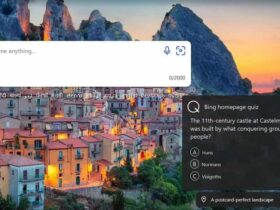



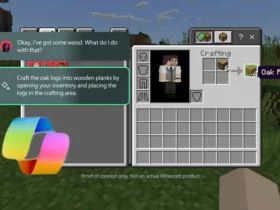
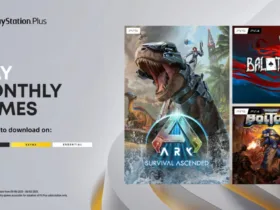





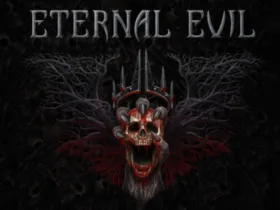
Leave a Reply