Since the NBA 2k22 has been released players have come to various types of issues occurring with different errors codes while playing the game. Now, it appears that a new and similar NBA 2k22 error code 2fd7b735 has started popping up for several NBA 2K22 players on PC which is causing some stability/connections errors in the game. Most of these errors have been found to be related to the game’s server connection error. And if you are facing the same kind of error 2fd7b735 while trying to play NBA 2K22 then this guide is for you.
The new NBA 2K22 errors code 2fd7b735 seems to be appearing when players trying to play online mode.
All these error messages appear to be the same but, has different error code as mentioned above. Now, the new NBA 2K22 error 2fd7b735 appears to be a connection error between your PC, console, and 2K22 server as it’s causing players to play online mode.
What Causes NBA 2K22 Error Code 2fd7b735?
There could be three main reasons you are getting 2fd7b735 error in NBA 2K22 and they go as follows.
- Reason 1 – 2K servers are down
- Reason 2 – Your NBA 2K22 has some pending update or it’s not updated to the latest patch
- Reason 3 – Reserved data not cleared
- Reason 4 – Internet Connection
- Reason 5 – Ongoing 2K22 server maintenance
How to Fix NBA 2K22 Error Code 2fd7b735?
Since the NBA 2k22 error code 2fd7b735 is pretty similar to the error codes that we talked about earlier. The solution for this error is also the same as we have talked about in the previous guide.
Solution 1 – Check for Scheduled Server Maintenance
If you are getting 2fd7b735 error because 2K servers are down. Then you can’t do anything from your end to prevent this error code. You could receive such type of error when the 2K22 servers are on scheduled maintenance and you try to play the game unknowingly that the servers are on scheduled maintenance mode. To know the status of your NBA 2K22 servers, visit the official website at https://www.nba2k.com/gamestatus.
Solution 2 – Update Your NBA 2K22 Game
If the 2K servers are up and running well and you are still getting 2fd7b735 error code. Then there might be some pending game update in your system. Now, in this case, you can try the following three methods to trigger the game update.
- Method 1 – Try to restart your console or PC that might trigger the update on your console or PC.
If this doesn’t trigger the update, then the other easiest way you can try to trigger the update is:
- Method 2 – Go to the NBA 2K22 >> Features >> Credits
Now, wait for a while or a few seconds until you see a message on the lower-left corner of your screen which says Update Required – Return to the Main Menu to apply the update and dismiss this message.
That’s it, now go back to the main menu, and your game should be updated now and you can finally access MyCAREER and online mode.
Method 3- The third way to trigger game update is just by playing the Blacktop game. To play the Blacktop game in NBA 2K22 follow the steps below:
- Go to the Playnow on the main menu
- Now, simply select Blacktop and play any 1 vs 1, 2 vs 2 Blacktop game from there.
Solution 3 – Restart the game.
Sometimes these types of errors may be fixed just by restarting your game on your PC. It has been found that sometimes simply restarting the game has fixed the NBA 2K22 error code 2fd7b735. So, if you haven’t tried this yet, then do it now and restart your game by closing it down and the Steam client or the (or any launcher) using the Task Manager.
Solution 4 – Clear Reserved data
The fourth way you can use to fix the NBA 2k22 error code 2fd7b735 is by clearing up your Saved Dat >> Reserved Space by heading to NBA 2K22 settings on PC. If you are not sure how to clear this up, follow the steps below. Go NBA 2K22 >> Manage Game and Add-ons >> Saved Data >> Reserved Space and clear this up.
Solution 5 – Troubleshoot Internet Connection.
There might be some issue with your home internet connection that might be causing you the NBA 2k22 error code 2fd7b735 on your PC. Now, to check and troubleshoot any internet-related issue. You follow the steps below:
- Run a speed test to check if your internet speed is as good as it should be.
- Restart your router, turn it off for 30 seconds and start again and see if this fixes the NBA 2k22 error 2fd7b735.
- Use a wired internet connection to make sure there is no internet connection issue between your PC and the 2K22 game server.
- Try to disconnect other devices which are connected to the same network you are trying to play the game.
Solution 6 – Use a Different DNS
You can also troubleshoot the internet connection errors by using a different DNS setting on your PC. Many players have found this as a fix for their ongoing NBA 2k22 error 2fd7b735.
To use a different DNS on your PC follow the steps below.
- Click Start then go to Settings
- Select Network & Internet.
- Navigate to the Status section then click the Network and Sharing Center link.
- Click Change adapter settings.
- On the succeeding window, find and right-click on your Ethernet or Wifi then click Properties from the menu items.
- On the Wi-Fi Properties window, click the Networking tab then select Internet Protocol Version 4 (TCP/IPv4) then click Properties.
- To continue, mark the radio button to Use the following IP address and Use the following DNS server addresses.
- Enter the correct IP addresses and DNS server addresses manually. You can call your Internet service provider if you’re not sure about the IP address and DNS server address. Otherwise, you can use the default DNS server address 8.8.8.8 or 8.8.4.4.
- Save and apply the recent changes then restart your computer.
That’s these were all the possible ways you can try now to troubleshoot and fix NBA 2K22 error code 2fd7b735. Hope this guide will help fix the ongoing NBA 2k22 error and you will be able to access the online mode and the NBA 2k22 error code 2fd7b735 should now be fixed.

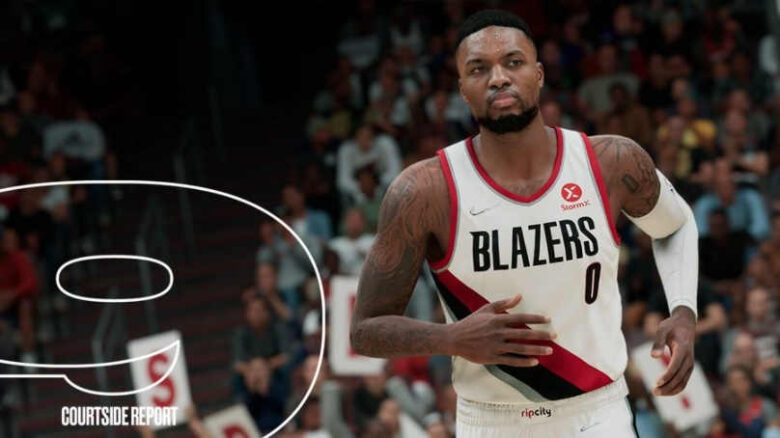
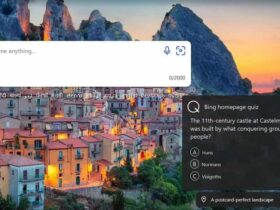




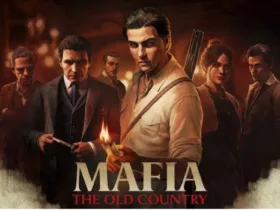
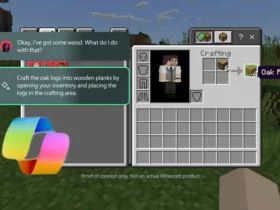
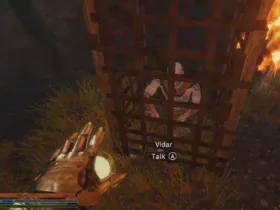
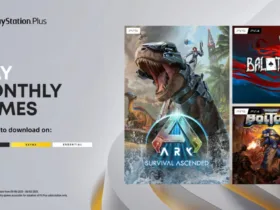



Leave a Reply