Tekken 8, developed by Bandai Namco Studios and Arika, is a popular fighting game released on January 26, 2024. Despite its acclaim, some players on PlayStation 5 and Xbox Series X/S have experienced crashes or loading issues. If you are also facing the same crashing or not loading issue then worry not. This guide provides step-by-step solutions to fix Tekken 8 Crashing and not Loading on PS5, and Xbox Series X/S.
How to Fix Tekken 8 Crashing or Not Loading on PS5, Xbox Series X/S
1. Check System Updates
For PlayStation 5:
- Navigate to the Settings menu.
- Select System Software Update.
- Check for updates and follow the on-screen instructions.
- Reboot your PS5 after updating.
For Xbox Series X/S:
- Press the Home button to open the Dashboard.
- Go to Settings > All Settings > System > Updates.
- Select Update Console if available and follow prompts.
- Restart your Xbox after the update.
2. Delete Saved Game Data
For PS5:
- Go to Settings > Storage.
- Select Saved Data > Tekken 8.
- Press Options on the controller, choose saved game data, and delete.
- Reboot your PS5.
For Xbox (Cloud Saves):
- Select My Games & Apps from Home.
- Highlight Tekken 8 and press the Menu button.
- Choose Manage game & add-ons, then Saved Data.
- Delete Tekken 8 data and reboot your Xbox.
For Xbox (Local Saves):
- Press the Xbox button and navigate to System > Storage.
- Choose Clear local saved games.
- Alternatively, uninstall Tekken 8 data from Free up space screen.
- Restart your Xbox.
3. Check for Game Updates
For Xbox:
- Press the Xbox button.
- Go to My Games & Apps > Manage > Updates.
- If available, download and install updates.
For PlayStation:
- Go to Library and select Tekken 8.
- Press Options and choose Check for Update.
- Install any available updates.
4. Rebuild Database on PS5
- Turn off your PS5 and disconnect the power cable for 2-3 minutes.
- Reconnect and turn on the PS5 to clear cached data.
- If issues persist, enter Safe Mode (hold the power button until you hear two beeps).
- Connect the controller via USB and select Rebuild Database.
- Restart your PS5 after the process.
5. Reinstall Tekken 8
For PS5:
- Go to Settings > Storage.
- Delete Tekken 8 and reinstall it from the store.
For Xbox:
- Open Guide menu > My Games & Apps > Games.
- Go to Ready to install > Queue.
- Uninstall Tekken 8 and reinstall from the Ready to install tab.
- Restart your console.
6. Reset the Console
For PlayStation 5:
- Go to Settings > Initialization > Initialize PS5 > Full.
- Let the console reset to factory defaults and reboot.
For Xbox Series X/S:
- Open Guide menu > Profile & System > Settings > System > Console info > Reset console.
- Choose Reset and remove everything.
- Wait for the reset process and restart your Xbox.
FAQs
Q: Will resetting my console delete all my data? A: Yes, a full reset will remove all user data, including saved games and settings.
Q: Can I restore my game data from the cloud? A: Yes, if you have cloud saves enabled, you can restore your game data after reinstallation.
Q: How often should I check for system updates? A: Regularly checking for system updates ensures optimal performance and may prevent issues.
Conclusion
Tekken 8 crashes or loading issues on PS5 and Xbox Series X/S can often be resolved through these steps. Regular updates, both for your console and the game, along with proper maintenance, can enhance your gaming experience. If problems persist, contacting support for further assistance is recommended. Enjoy your gaming on Tekken 8!
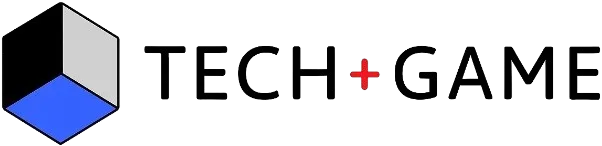

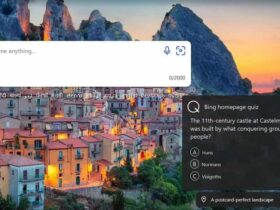



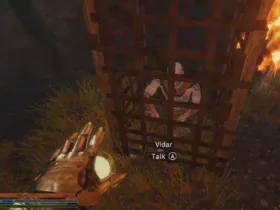
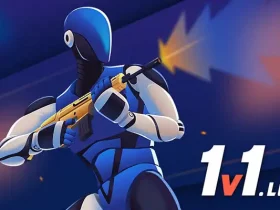
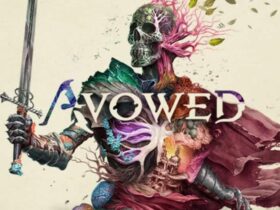




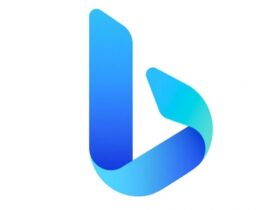
Leave a Reply