Many factors must be taken into consideration when choosing the right programming language for writing tests. As part of this, the developer’s language of choice, the available test automation frameworks, IDE support, usability, simplicity, and the tester’s learning curve are all considered. Today, it is possible to implement test scenarios in Selenium using programming languages such as C#, JavaScript, Python, Java, JavaScript, Python, PHP, and Ruby. Selenium WebDriver and Java are the most popular combination in automation testing.
With the help of this comprehensive guide, you will have the knowledge needed to start automating Selenium with Java. As part of writing your first test case, we have discussed various topics. We have also focussed on Selenium best practices that will help you to optimise your testing.
What is Selenium?
Using Selenium as an automation testing framework, web applications can be automated in the browser. Selenium is the most popular tool for automating testing, according to a recent survey on test automation. There are four components to Selenium, with the Selenium WebDriver being the most popular. Through the use of browser drivers like Chrome, Firefox, as well as Edge, Selenium WebDriver automates interactions with web browsers.
In addition, Selenium Grid allows us to run tests across multiple browsers and platforms in parallel. Through the use of routing commands, Selenium Grid will execute the WebDriver scripts on multiple remote machines (nodes) via the hub-node concept.
You can run your test cases over an online Selenium Grid consisting of 3000+ browsers, ensuring faster execution with maximum coverage via a minimum configuration using LambdaTest’s online Selenium Grid, a cloud-based testing platform.
Selenium with Java: why should you choose it?
More than 35% of respondents to the Stack Overflow Developer Survey chose Java as their preferred programming language. You can see the popularity right there!
Java is a powerful language for writing Selenium tests. Below are a few examples that explains why it is so much in demand!
- It is easy to write test cases with Selenium because it supports Java, making detailed documentation available.
- TestNG, JUnit, and others are all complete automation frameworks that can be used with Selenium for better coding, reporting, and maintenance.
- Programs written in Java are faster than those written in languages such as Python.
- Support for various operating systems, including UNIX, Linux, Windows, and MacOS.
Pre- Requisites that you must follow before using Selenium WebDriver with Java
The following steps must be followed before Java automation testing can be performed with Selenium:
- Make sure you have the latest Java development environment installed. It is recommended that you use Java 11 instead of Java 10.
- Visit the official website to download the latest Selenium Client and WebDriver bindings. You can run your automation script on LambdaTest Selenium cloud grid using the latest Selenium Client and WebDriver versions.
- If you are running the tests in an IDE, make sure your environment contains the Selenium bindings. The following steps will guide you through configuring your IDE:
- Obtain the latest Java Selenium Bindings from the official website and extract them into your project directory.
- Creating a new Java project followed by opening the project settings is the second step. This example shows how the same can be accomplished in IntelliJ IDEA CE.
- To add your external JAR files, navigate to dependencies in the module settings.
- Your Selenium JARs can be added to the project by clicking the + icon under dependencies.
Scripts for Java automation testing can now be run.
Installation and Setup: How to use Selenium with Java?
Installing and configuring Selenium is the first step in starting your Selenium automation testing journey. Step-by-step instructions will be provided in this section on Selenium with Java installation. In addition to learning how to create a basic Selenium with Java project, you will also learn how to configure the software.
Installation
Steps involved in installation are listed below.
- Install JDK.
- Install Eclipse IDE.
- Install Selenium WebDriver and Language Bindings.
- Install Browser Drivers (Optional).
- Install JDK
Let’s begin with the Java Development Kit (JDK) installation. As part of the JDK, you will find the JRE (Java Runtime Environment) that is used to run Java code on your computer. Below are the options for downloading JDK.
- Java Development Kit from Oracle
- JDK Open
Set the environment variables once the installation is complete. Following are the steps:
- You can do this by right-clicking the computer.
- Select ‘Properties’ from the menu.
- Then click on ‘Advanced system settings’.
- Select the ‘Advanced’ tab in the System Properties window.
- To change the environment variables, click on ‘Environment Variables’.
- The path to the JDK installation should be copied. (For example, C:/Program Files/Java/jdk1.6.0/bin)
- Click the ‘New’ button under ‘System variables’ under the Environment Variables window that has just been opened.
- You need to set the path. Edit ‘Path’ if it already exists.
- The CLASSPATH must also be set. The same JDK path should be copied to the new environment variable. Then edit the ‘CLASSPATH’ if it exists.
- We have now completed the setup of the environment variables.
- Verify that Java has been successfully installed on your system by opening a command prompt and running the following command.
- Install Eclipse IDE
After installing the IDE (Integrated Development Environment), we need to open it. Code can be written and run using an IDE. In this demonstration, we’ll use the Eclipse IDE for Java Developers. This link will take you to the most recent version.
Complete the installation process after downloading the installer file. Also, Jetbrains Webstorm, IntelliJ IDEA, and other popular IDEs are available.
- Install Selenium WebDriver and Language Bindings
This is the Selenium Client Library for Java that you can download. ZIP files are available for download. The JAR files should be extracted and stored in a directory.
- Install Browser Drivers
This is an optional step. Additionally, if you are automating a browser with your test scripts on your local system, you will need its respective browser driver. These drivers are available for your choice of browser. In contrast, you can skip this step if you are using something like LambdaTest, a cloud Selenium Grid.
Selenium Testing Best Practices
Finally, coming onto the last section of the blog, let’s have a look at some of the best practices that one must follow in order to optimise the Selenium test cases.
● Early and frequent testing is essential
Selenium test automation best practices include testing early and often. It became important for testers to be more involved in development as organizations moved away from waterfall models, since it had a large impact on deadlines and costs.
● Wait commands should be used instead of Thread.sleep ()
Often, your web application takes a while to load because of network issues, server problems, or other factors. It is necessary to pause your scripts so that all the elements can load before continuing. As you run your tests on your web elements, you can ensure that all elements are present.
● Creating reports for Selenium test automation
As the saying goes, “What you can measure, you can improve, ” this holds true for Selenium test automation as well. If you don’t track how your tests are performing, you won’t be able to ensure better results. Having an automated testing report helps in improving the readability of test results and minimizing the time spent in maintaining test data.
● BDD is a framework you might want to ponder upon
When performing Selenium Test Automation, Behavior Driven Development is a popular development approach. Selenium test automation cases can be written by testers using BDD in simple English, so anyone without coding knowledge can understand them. Additionally, this improves collaboration between the technical and organizational teams by allowing them to understand what really needs to be done.
● For failure investigation, take automated screenshots
It is inevitable that your Selenium test automation script will encounter some bugs, and failures, at some point. Using a Selenium Grid, automated screenshots of your test script execution can be collected in such cases.
LambdaTest’s online Selenium Grid will handle your Selenium test automation for you. To enable the visual flag, you simply need to set the capability of the visual flag to true through your Desired Capabilities class.
With LambdaTest, you can test your web applications across 3000+ browsers and OS combinations and integrate the Selenium Grid with minimal modifications to your existing test projects. With LambdaTest, you can run Selenium tests on various Microsoft Edge versions, including Microsoft Edge 87 and upgraded versions, such as Microsoft Edge 16.
Conclusion
Testing automation with Selenium and Java is the most popular combination among QAs.It is easy to perform unit testing in a basic environment since Java is the most commonly used language for writing Selenium. A variety of scenarios can be tested with Java due to its extensive presence in commercial applications. With Selenium, you can check both the functional behavior and how errors and failures are handled.


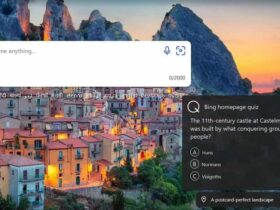



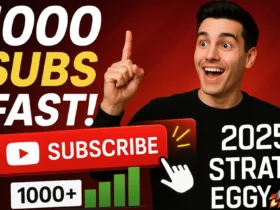
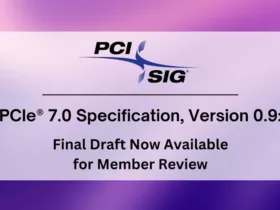




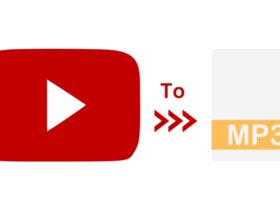

Leave a Reply