Whenever you encounter the “Ethernet doesn’t have a valid IP configuration” error on Windows 10, it means that your ethernet connection is not receiving a valid IP address from the DHCP. This issue can arise due to various reasons, such as faulty network adapter drivers or incorrect network configuration. In this comprehensive guide, we will provide you with step-by-step solutions to troubleshoot and fix the “Ethernet doesn’t have a valid IP configuration” error on your Windows 10 system.
Key Takeaways:
- Troubleshooting the “Ethernet doesn’t have a valid IP configuration” error is crucial to restore your internet connectivity on Windows 10.
- This error may occur due to issues such as faulty network adapter drivers, incorrect network configuration, or damaged ethernet cables.
- Methods to fix this error include restarting the router, disabling the fast startup feature, configuring network adapter settings, resetting TCP/IP, clearing the network cache, and updating the network adapter drivers.
- Ensure to follow each troubleshooting method carefully and try them one by one until the issue is resolved.
- By resolving the “Ethernet doesn’t have a valid IP configuration” error, you can establish a stable and reliable internet connection on your Windows 10 system.
What is Ethernet and How Does it Work?
Ethernet is a traditional internet and cable technology used to connect devices in a wired local area network (LAN) or wide area network (WAN). It enables devices to communicate over the internet using a protocol (IP address) and an ethernet cable.
Ethernet provides a reliable and secure connection compared to wireless LAN (WLAN) technology. It has consistent speed, limited mobility, and does not require data encryption. Ethernet is commonly used in businesses and by gamers due to its advantages over Wi-Fi.
Ethernet vs. Wi-Fi: The Differences and Benefits
Ethernet and Wi-Fi are two different types of network connections. Ethernet transmits data over a cable, providing consistent speed and higher reliability and security compared to Wi-Fi. It has lower latency and a more complex installation process.
On the other hand, Wi-Fi transmits data through wireless signals, offering better mobility and convenience. However, it is not as fast, reliable, or secure as Ethernet and has higher latency. Wi-Fi has a simpler installation process and is more widely used for mobile devices.
Each type of connection has its own advantages and disadvantages. Let’s take a closer look:
| Ethernet | Wi-Fi |
|---|---|
| Consistent speed | Convenient mobility |
| Higher reliability | Widespread usage for mobile devices |
| Enhanced security | Simple installation process |
| Lower latency | Higher latency |
As you can see, Ethernet offers consistent speed, higher reliability, enhanced security, and lower latency. It is ideal for situations where a stable and secure connection is essential, such as in offices or for gaming.
Wi-Fi, on the other hand, provides convenient mobility and a simple installation process, making it suitable for mobile devices and homes.
When deciding between Ethernet and Wi-Fi, consider your specific needs and requirements. If speed, reliability, and security are your top priorities, Ethernet is the better choice. However, if mobility and ease of use are more important, Wi-Fi may be the preferred option.
Common Causes of the “Ethernet Doesn’t Have a Valid IP Configuration” Error
The “Ethernet doesn’t have a valid IP configuration” error can occur due to several reasons. It may be caused by:
- Incorrect router configuration
- Problems with specific devices like TP Link and Netgear
- Issues with powerline adapters
- Network connection problems
- Server-related network issues
- Physical damage to ethernet hardware cables
- Poorly configured IP addresses
Identifying the specific cause is important for troubleshooting and fixing the error. Let’s take a closer look at each of these causes:
| Cause | Description |
|---|---|
| Incorrect router configuration | When the router settings are misconfigured, it can result in an invalid IP configuration for the Ethernet connection. |
| Problems with specific devices | Some devices, such as TP Link and Netgear, may have compatibility issues that cause the error to occur. |
| Issues with powerline adapters | If you are using powerline adapters to extend your Ethernet connection, problems with the adapters can lead to the error. |
| Network connection problems | Issues with your network connection, such as a weak signal or interference, can prevent the Ethernet from obtaining a valid IP configuration. |
| Server-related network issues | Network issues on the server-side can also cause the error, especially if there are problems with the DHCP server assigning IP addresses. |
| Physical damage to ethernet hardware cables | Damaged or faulty ethernet cables can disrupt the connection and result in an invalid IP configuration. |
| Poorly configured IP addresses | Incorrectly configured IP addresses on the devices can lead to conflicts and cause the “Ethernet doesn’t have a valid IP configuration” error. |
How to Fix the “Ethernet Doesn’t Have a Valid IP Configuration” Error
If you’re experiencing the frustration of the “Ethernet doesn’t have a valid IP configuration” error on your Windows 10 device, there are several methods you can try to resolve the issue. By following these steps, you’ll be able to fix the error and restore your internet connection.
Method 1: Restart Your Router
One of the simplest solutions is to restart your router. This can help refresh the network connection and resolve any temporary issues causing the IP configuration error.
Method 2: Disable Fast Startup
Fast Startup is a feature in Windows 10 that can sometimes interfere with the network connection. By disabling Fast Startup, you can eliminate this potential cause of the IP configuration error. To do this, go to the Power Options settings and uncheck the “Turn on fast startup” option.
Method 3: Configure Network Adapter Settings
Incorrect network adapter settings can also contribute to the IP configuration error. By accessing the network adapter properties, you can make necessary adjustments to ensure the proper configuration. You can set the IP address to be obtained automatically or specify a static IP address.
Method 4: Reset TCP/IP
Resetting the TCP/IP stack can help reset the network settings and resolve the IP configuration issue. This can be done using the Command Prompt, by executing the “netsh int ip reset” command.
Method 5: Clear Network Cache
The network cache can sometimes become corrupted, leading to networking issues. Clearing the network cache can help refresh the connection and potentially resolve the IP configuration error. This can be done by running the “ipconfig /flushdns” command in the Command Prompt.
Method 6: Update Network Adapter Driver
Outdated or incompatible network adapter drivers can cause connectivity problems, including the IP configuration error. By updating the network adapter driver to the latest version, you can ensure optimal compatibility and performance. You can download the latest driver from the manufacturer’s website or use Windows Update to automatically install the driver.
By trying these methods one by one, you can effectively troubleshoot and fix the “Ethernet doesn’t have a valid IP configuration” error on your Windows 10 device. Remember to restart your router, disable Fast Startup, configure network adapter settings, reset TCP/IP, clear the network cache, and update the network adapter driver. Following these steps will help resolve the error and restore your internet connectivity.
Conclusion
The “Ethernet doesn’t have a valid IP configuration” error can be frustrating and can hinder your ability to connect to the internet. However, with the right troubleshooting methods and fixes, you can resolve this issue on Windows 10. By following the steps outlined in this guide, you can effectively troubleshoot ethernet connectivity issues, resolve the IP configuration problem, and regain your internet connectivity.
It is important to ensure that your network configuration is correct, which includes checking your router settings and ensuring that your network adapter is functioning properly. Additionally, updating your drivers can often resolve ethernet connectivity issues. If these steps don’t solve the problem, don’t fret – there are several troubleshooting methods available, such as resetting TCP/IP and clearing the network cache, that can help resolve the issue.
Remember, resolving the “Ethernet doesn’t have a valid IP configuration” error may require a combination of these methods or multiple attempts. Every network configuration problem is unique, but with persistence and proper troubleshooting, you can overcome the challenge and restore your ethernet connectivity. By resolving the IP configuration problem, you can confidently navigate the digital world without interruptions or frustrations.
FAQ
What does the error “Ethernet doesn’t have a valid IP configuration” mean?
This error means that your ethernet connection is not receiving a valid IP address from the DHCP, which can prevent you from connecting to the internet.
What are the benefits of using Ethernet?
Ethernet provides a reliable and secure connection compared to Wi-Fi. It offers consistent speed, limited mobility, and does not require data encryption, making it ideal for businesses and gamers.
What is the difference between Ethernet and Wi-Fi?
Ethernet transmits data over a cable, providing consistent speed and higher reliability and security. Wi-Fi, on the other hand, transmits data through wireless signals, offering better mobility but lower speed and security.
What are the common causes of the “Ethernet doesn’t have a valid IP configuration” error?
The error can be caused by incorrect router configuration, network connection issues, damaged ethernet hardware cables, or poorly configured IP addresses, among other factors.
How can I fix the “Ethernet doesn’t have a valid IP configuration” error?
You can try restarting the router, disabling the fast startup feature, configuring network adapter settings, resetting TCP/IP, clearing the network cache, or updating the network adapter driver to fix the error.
How can I troubleshoot ethernet connectivity issues?
To troubleshoot ethernet connectivity, you can follow specific steps such as checking cable connections, restarting devices, updating drivers, and checking network settings.
How can I resolve an Ethernet IP configuration problem?
To resolve an Ethernet IP configuration problem, you can try various troubleshooting methods such as restarting the router, resetting TCP/IP, updating network adapter drivers, and clearing the network cache.
Source Links
- https://softwarekeep.com/help-center/solved-ethernet-doesnt-have-a-valid-ip-configuration-in-windows-10
- https://www.wikihow.com/Ethernet-Doesn’t-Have-a-Valid-IP-Configuration
- https://nordvpn.com/blog/fix-ethernet-doesnt-have-a-valid-ip-configuration/


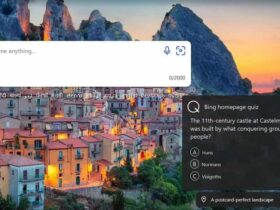



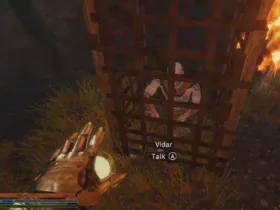
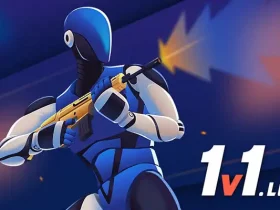
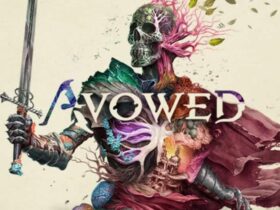




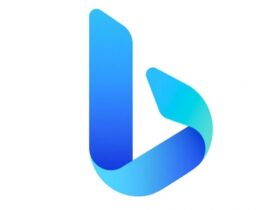
Leave a Reply