Minecraft, the popular sandbox game developed by Mojang Studios, offers players a vast and immersive virtual world to explore and build. Within this expansive environment, Minecraft incorporates a feature called “Simulation Distance” to optimize gameplay performance and resource utilization. In this article, we will delve into the concept of simulation distance, understand its significance, and learn how to change it to suit your preferences.
Understanding Simulation Distance
Simulation distance in Minecraft refers to the range within which the game engine actively calculates and simulates the behavior of blocks, entities, and game mechanics. It determines the extent of the virtual world that is loaded and processed in real-time. The purpose of simulation distance is to strike a balance between gameplay performance and resource consumption.
When a player moves within the Minecraft world, the game dynamically loads and simulates the surrounding environment based on the configured simulation distance. Blocks, entities (such as animals and monsters), and their behaviors are all part of this simulation. By limiting the simulation to a specific area around the player, the game can allocate resources more efficiently, resulting in smoother gameplay and improved performance.
The Impact of Simulation Distance on Gameplay
Simulation distance has a significant impact on various aspects of Minecraft gameplay. Let’s explore some key areas influenced by this feature:
1. Player Interaction: The simulation distance directly affects how players interact with the Minecraft world. Within the simulation distance range, players can observe changes in the environment, interact with blocks, and experience real-time events. As they move beyond this range, the game simulates the surroundings less frequently, leading to fewer updates and reduced interactivity.
2. Mob Behavior: Simulation distance also influences the behavior of mobs, including animals and hostile creatures. Mobs within the simulation distance are subject to regular updates and engage in their characteristic activities, such as wandering, breeding, or attacking. When players move beyond the simulation distance, the game reduces the frequency of updates for these entities, resulting in more static behavior until the player returns within range.
Changing Simulation Distance
To customize the simulation distance in Minecraft, you have options available both in the game settings and server configurations. Let’s explore how you can change the simulation distance to suit your preferences:
1. Game Settings: In the Minecraft client, you can modify the simulation distance setting in the game options. To access this, follow these steps:
- Launch Minecraft and go to the main menu.
- Click on “Options” and then “Video Settings.”
- Locate the “Simulation Distance” option and adjust it according to your desired range.
- Save the settings, exit the menu, and continue playing with the new simulation distance.
2. Server Settings: For multiplayer experiences, server administrators can also adjust the simulation distance settings to ensure a consistent gameplay experience for all players. The process of changing simulation distance on a server may vary depending on the server software being used. Generally, you can modify the server properties file or utilize server administration plugins to control the simulation distance for all players connected to the server.
It’s important to find a balance when changing the simulation distance. Setting it too low may limit your ability to interact with distant elements in the game, while setting it too high can strain system resources and lead to performance issues. Experiment with different simulation distance settings to find the optimal range for your hardware capabilities and gameplay preferences.
Conclusion
Simulation distance in Minecraft plays a crucial role in balancing gameplay performance and resource utilization. By limiting the range within which the game actively simulates blocks, entities, and mechanics, Minecraft optimizes resource allocation, resulting in smoother gameplay. Understanding simulation distance and being able to change it allows players to tailor their Minecraft experience to their liking. By finding the right simulation distance setting, you can strike a balance between interactivity and performance, enhancing your overall enjoyment of the game.
FAQs (Frequently Asked Questions)
1. Can I increase the simulation distance beyond the default range?
No, the simulation distance in Minecraft is limited to maintain performance and resource efficiency. Altering it beyond the default range may cause lag and other issues.
2. How does simulation distance affect redstone contraptions and mechanisms?
Simulation distance affects redstone contraptions and mechanisms. When players move away from them, the game simulates them less frequently, potentially leading to delays or disruptions in their functionality.
3. Are there recommended simulation distance settings for multiplayer servers?
The optimal simulation distance settings for multiplayer servers may vary depending on the server’s hardware and the number of active players. It’s recommended to experiment and find a balance that ensures smooth gameplay without straining server resources.
4. Will reducing simulation distance affect world generation beyond the player’s range?
No, reducing simulation distance does not affect world generation. It only determines the range within which the game actively simulates and updates the environment and entities.
5. Can simulation distance be adjusted in Minecraft: Bedrock Edition?
Yes, simulation distance can be adjusted in Minecraft: Bedrock Edition. The process may vary slightly from the Java Edition, but it generally involves modifying the game settings.
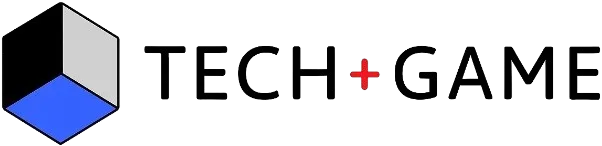
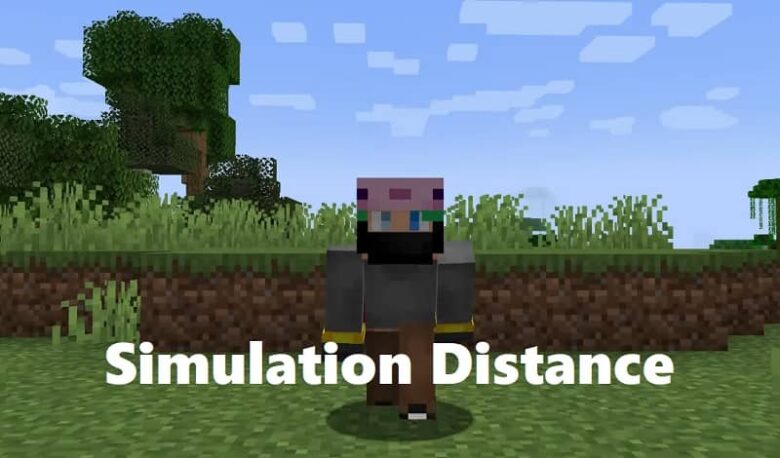
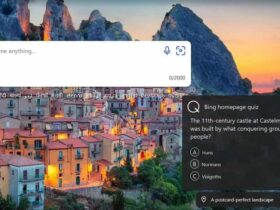



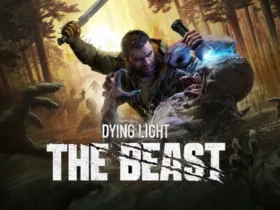

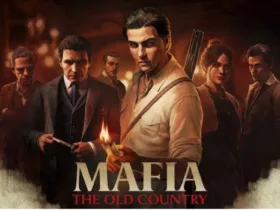
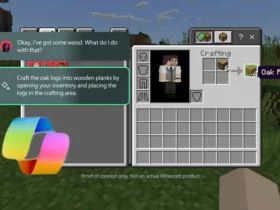
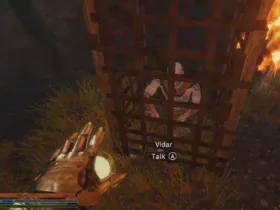
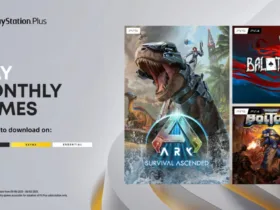


Leave a Reply